Adding local delivery and pickup to a Shopify store
Offering local delivery and pickup in your Shopify store is a great option if you want to make it easier for loyal customers to shop locally. Further, it creates more opportunities to attract new customers and boost sales.
In this article, we’ll describe how to set up local delivery and local pickup on Shopify.
Local delivery
Local delivery is a service that allows your customers to make an online order and have it delivered by a courier or your staff straight to the door. It is fast, convenient, and saves money on shipping, that’s why many shoppers like it.
To create a local delivery service on Shopify, you need first to decide where you’ll deliver from. If you have multiple locations, you need to enable the local delivery option for each of them.
1. Go to your Shopify Admin and click Settings in the lower left corner of the page.
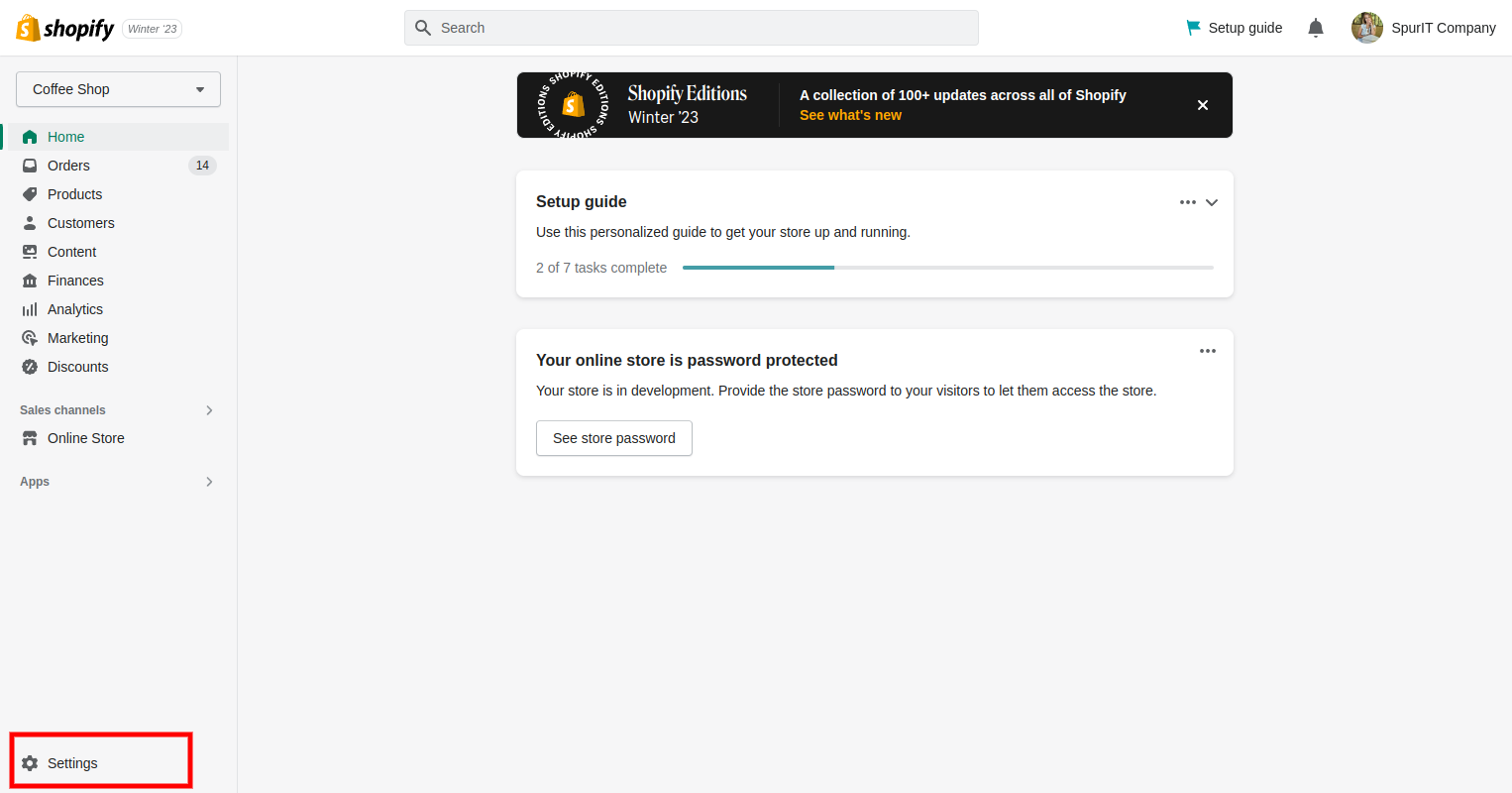
2. Click Shipping and delivery.
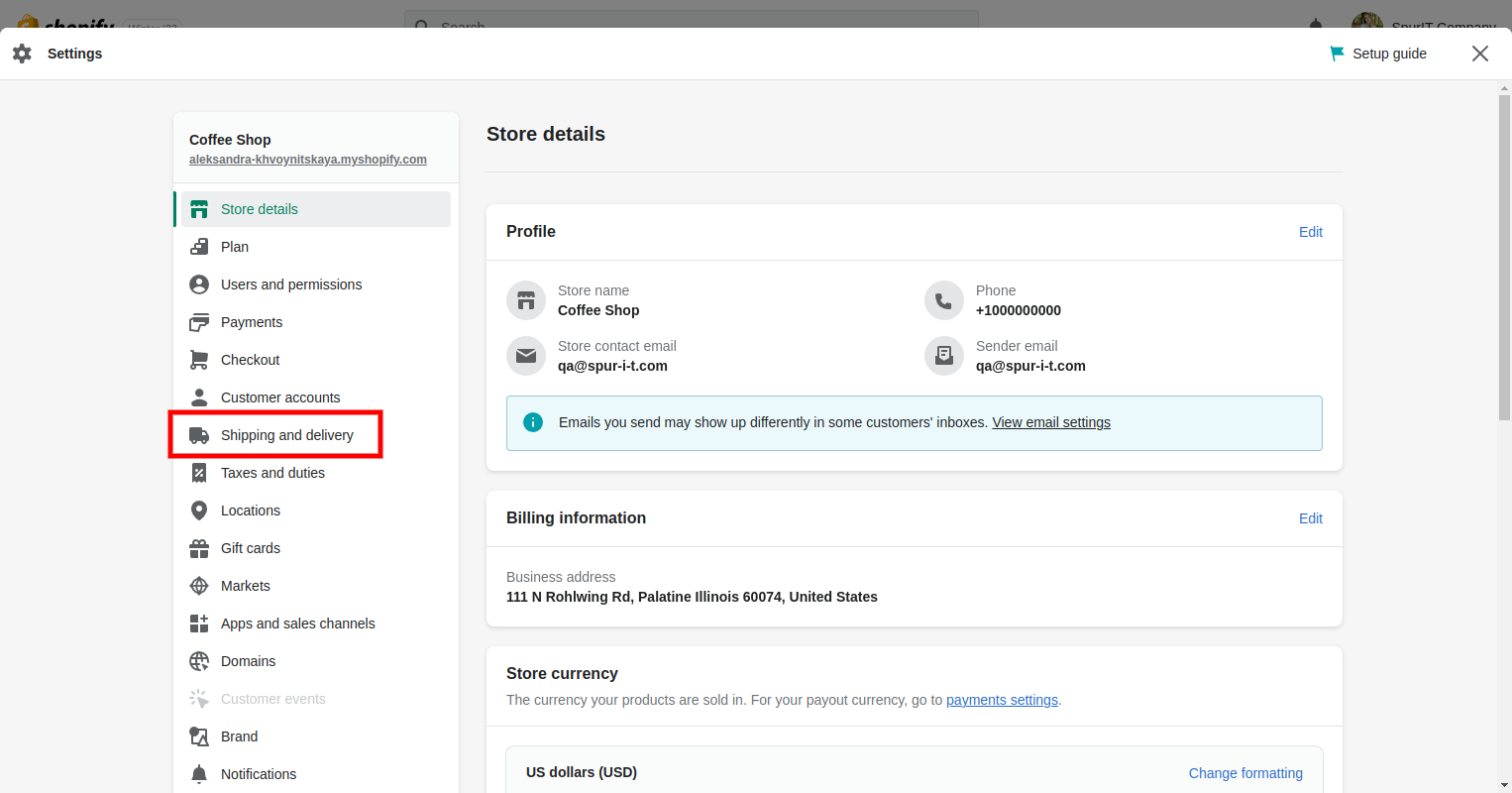
3. In the Local delivery section, select the location where you want to offer local delivery. You must already have a location set up before you can select it. Near the location, you’ll see “Doesn’t offer delivery”.
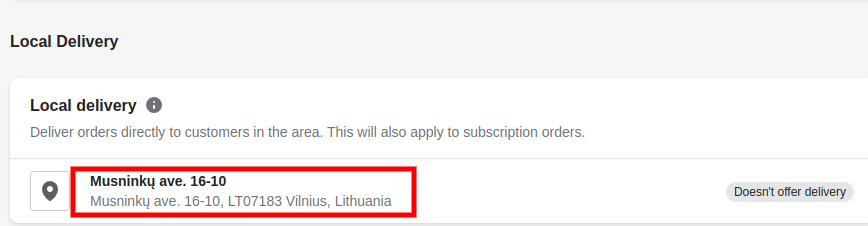
4. Check the box next to “This location offers local delivery”
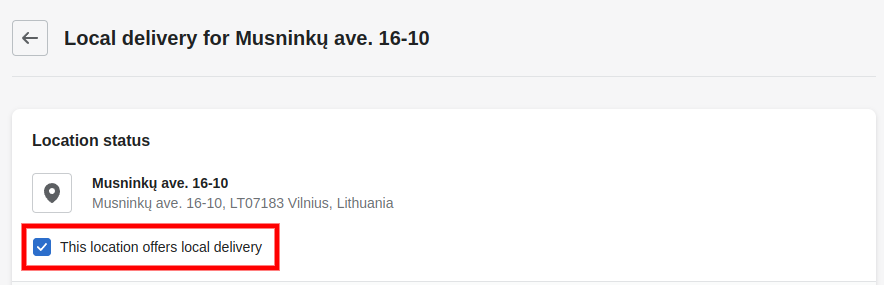
5. Define the delivery area with one of the options:
Enter postal codes that you want to deliver to, separated by a comma and a space, e.g.: 97392, 97306, 97325, 97352.
There is a limit of 3,000 characters. You can also enter a range of postal codes with an asterisk and a space character, e.g.:
9732* and 9732 (to include all postal codes from 97320 to 97329).
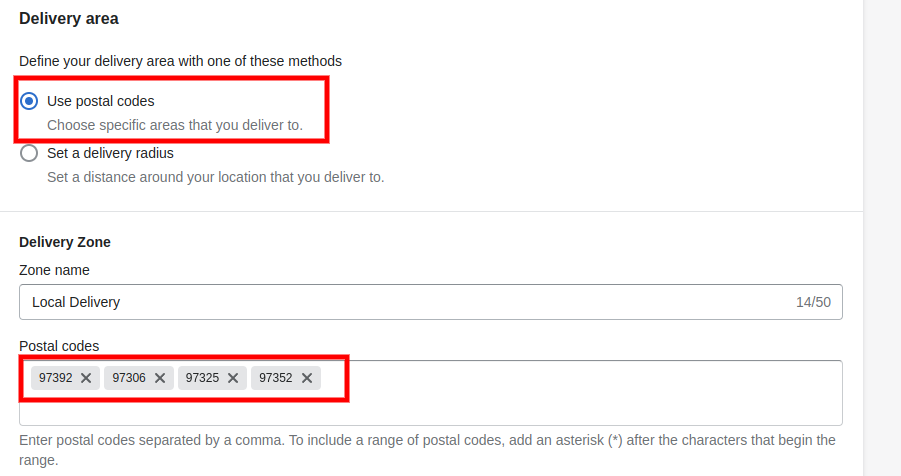
Give the name of your delivery zone.
Select either kilometer (km) or mile (mi) as a unit of measurement and enter the maximum delivery radius, for example, 5 kilometers. There is a limit of maximum 100 kilometers or 60 miles.
Check the box if you want to include neighboring states or regions.
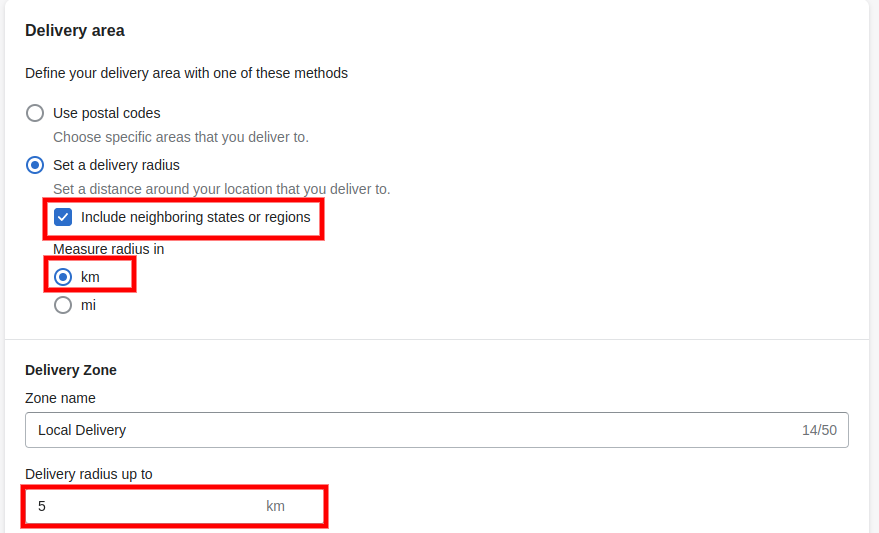
Give the name of your delivery zone.
6. Moving to the delivery price, enter a certain price or 0 for free delivery.

Optionally, set up the minimum order price or conditional pricing.
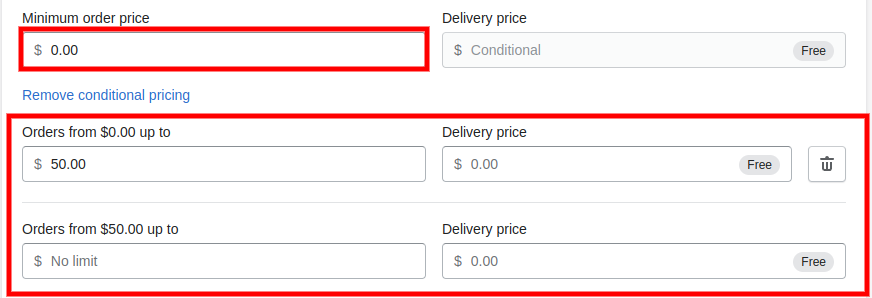
7. In the Delivery information section, you can leave notes to customers to let them know the details of your local delivery service.
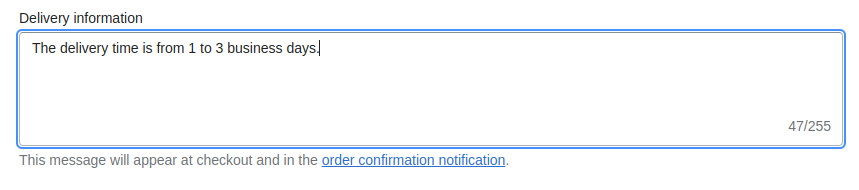
8. Add a new delivery zone if needed and click Save.
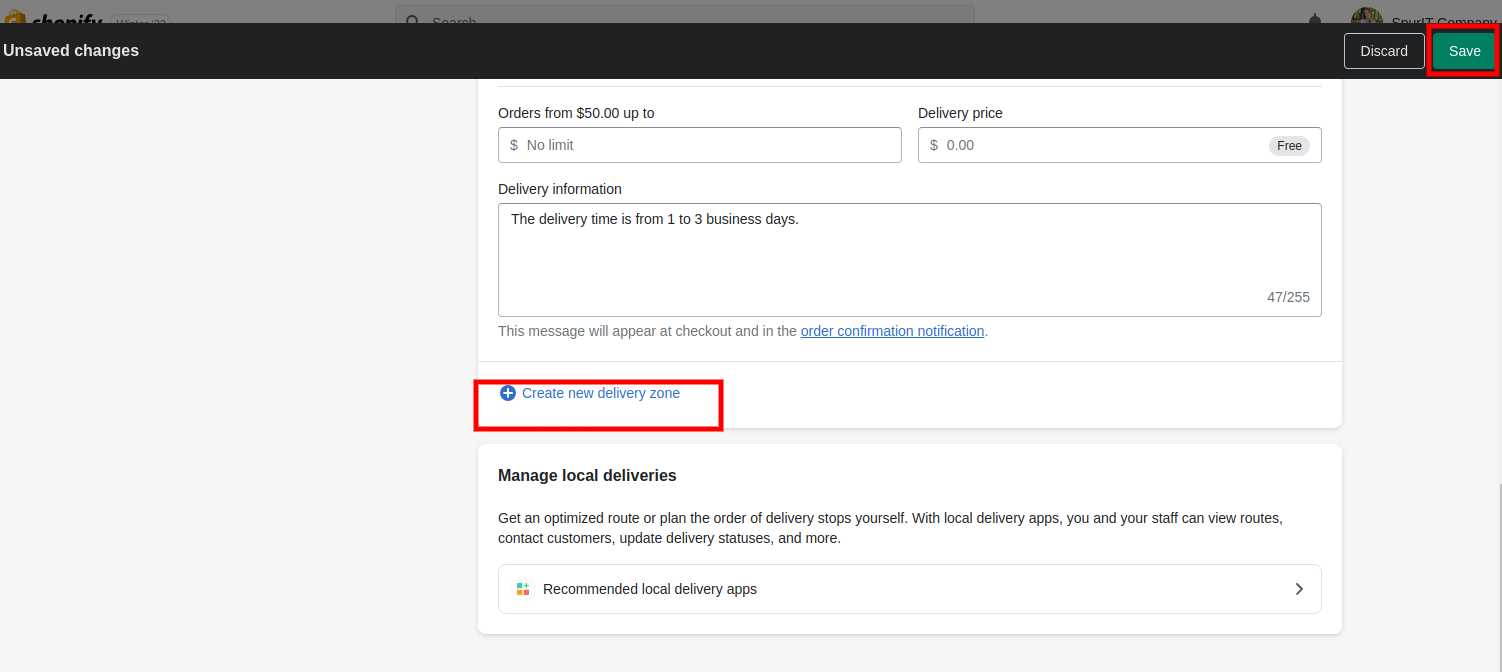
Local delivery
A local pickup is an option for customers to pick up their online orders from your location. The benefits include the convenience of delivering at a suitable time and no need to pay shipping costs.
The local pickup setup is similar to the local delivery setup. You should configure it for each location if there are several of them.
1. Go to your Shopify Admin and click Settings in the lower left corner of the page.
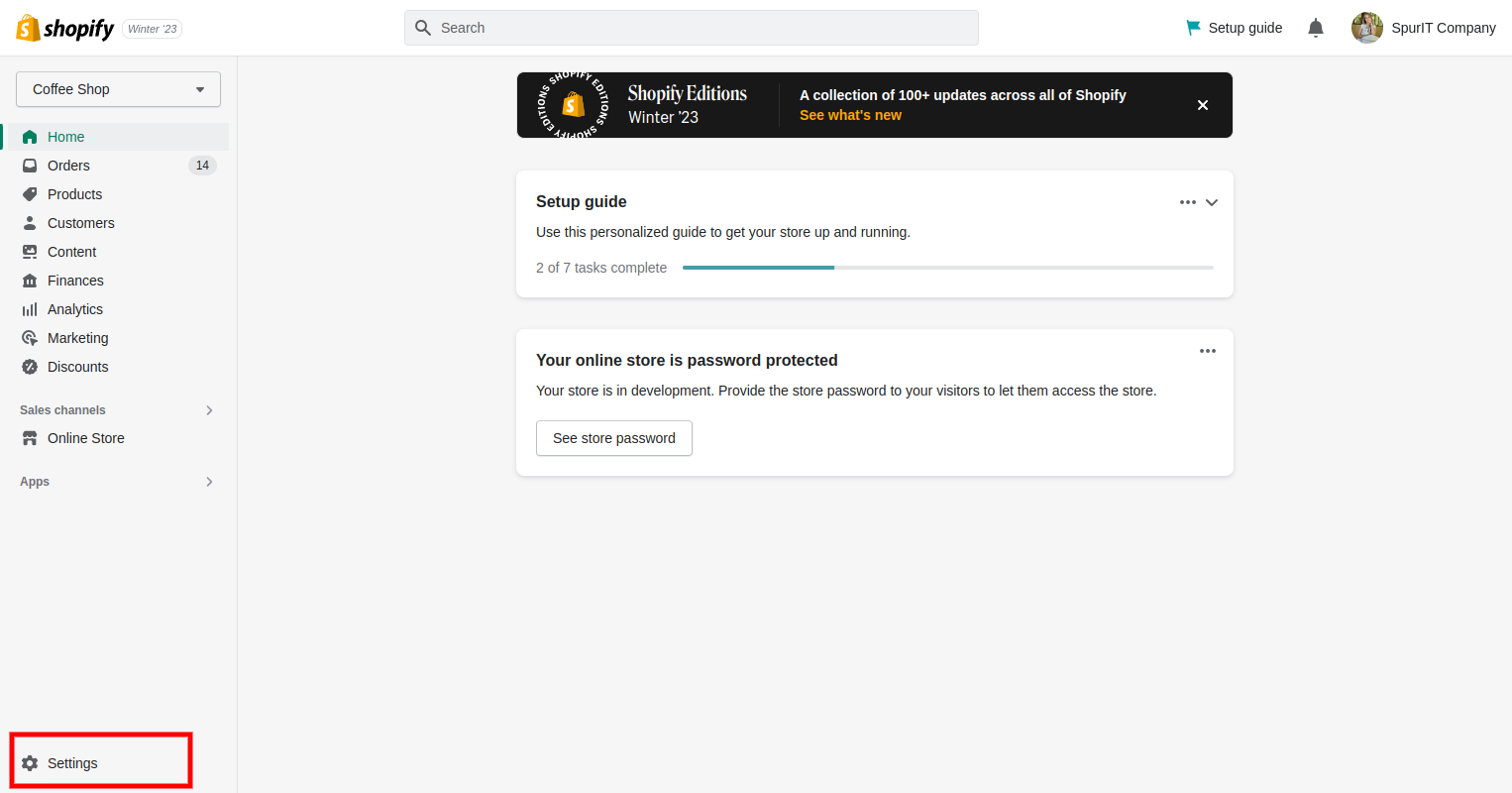
2. Click Shipping and delivery.
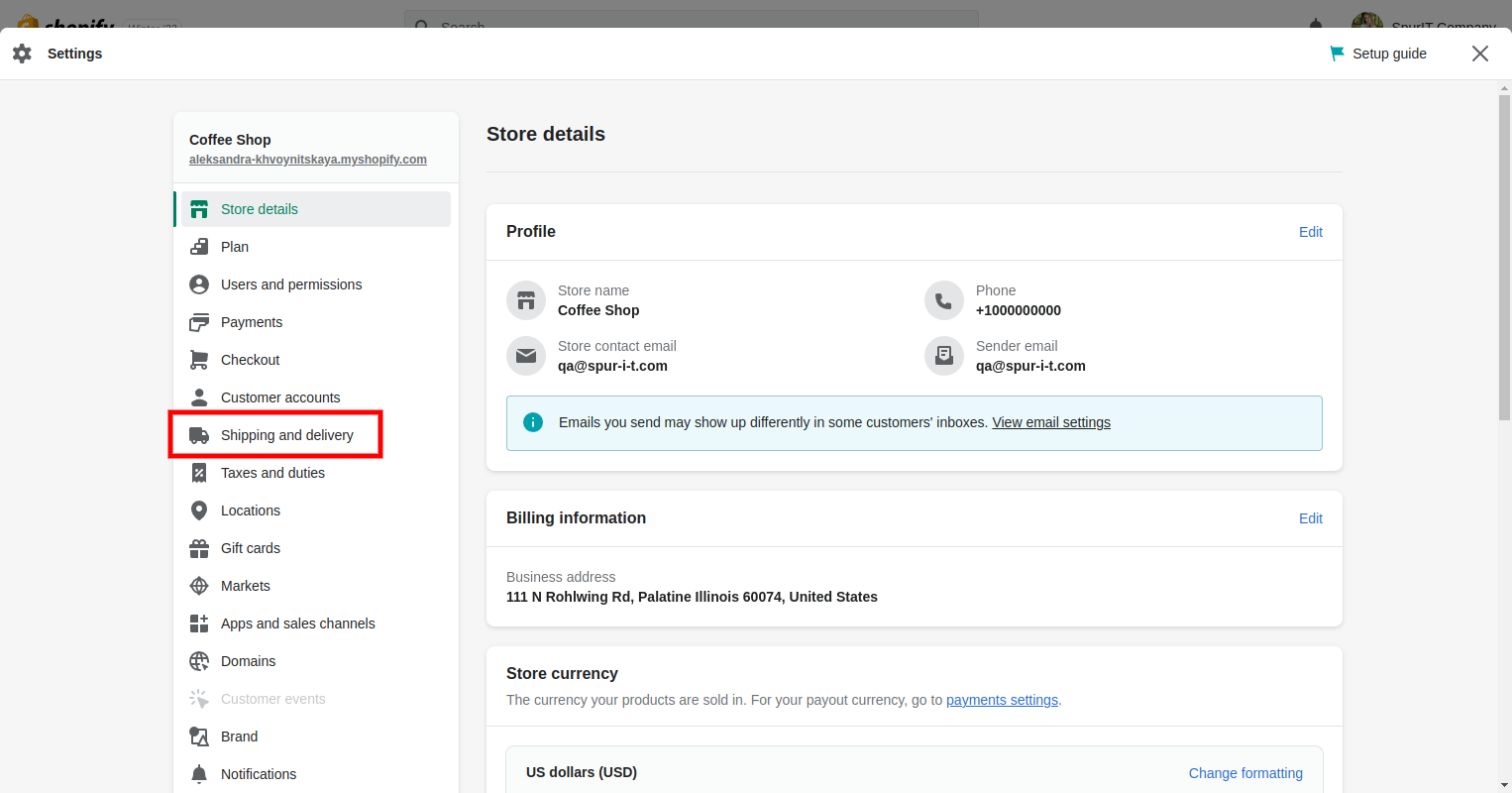
3. In the Local pickup section, select the location where you want to offer local pickup. You must already have a location set up before you can select it. Near the location, you’ll see “Doesn’t offer pickup”.
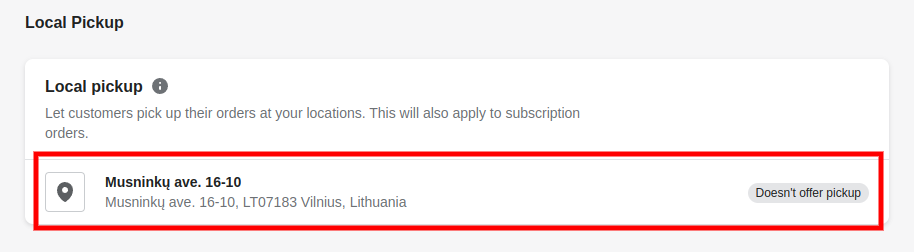
4. Check the box next to “This location offers local delivery”

5. Under Information at checkout, configure the expected pickup time. It’s “Usually ready in 24 hours” by default.

6. You can preview your checkout to make sure everything is good. The shipping rate for local pickup is set to Free and can’t be changed.

7. Optionally, leave a pickup instruction. For example, you can let customers know what to do when they arrive at your store.
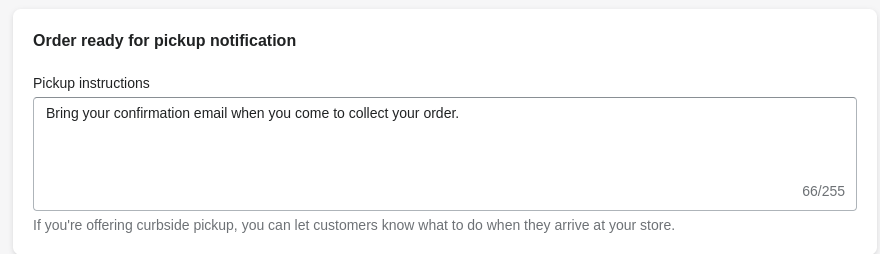
8. Click Save.
Done! You’ve successfully configured local delivery and pickup services in your store.